本篇内容介绍了“怎么使用Python+Turtle库绘制蜘蛛侠”的有关知识,在实际案例的操作过程中,不少人都会遇到这样的困境,接下来就让小编带领大家学习一下如何处...
本篇内容介绍了“怎么使用Python+Turtle库绘制蜘蛛侠”的有关知识,在实际案例的操作过程中,不少人都会遇到这样的困境,接下来就让小编带领大家学习一下如何处理这些情况吧!希望大家仔细阅读,能够学有所成!
一、效果展示
在介绍代码之前,先来看下本文的实现效果。

Pinstaller(Python打包为exe文件)
之前自己把 Python 文件打包成 exe 的时候,折腾了很久,本文将详细地讲述如何快速生成在不安装 Python 的电脑上也能执行的文件
1. 在 prompt 中运行 pip install pyinstaller , 安装 pyinstaller 库

2. 在 prompt 中运行 where pyinstaller

3. 找到待打包文件存放的路径
把要打包的文件放到找到的路径
C:\\Users\\Administrator\\Anaconda3\\Scripts 中 (我的路径是这个,你就按照第二步的路径)
4. 调用 cmd 窗口
把待打包文件放在
C:\\Users\\Administrator\\Anaconda3 \\Scripts 目录下,在该文件夹中按shift+鼠标右键 , 点击 在此处打开命令窗口 调用 cmd
5. 在 cmd 中输入 pyinstaller -F 文件名
例子:打包 Python 绘制皮卡丘的视频,在cmd中输入 pyinstaller -F pkq_1.py
即可生成普通图标的exe可执行文件。
6. 生成 exe 文件
可以在路径
C:\\Users\\Administrator\\Anaconda3\\Scripts 下的 dist 文件夹中找到打包好的exe文件(即不用安装 Python 也可以运行的文件)。
这样生成的文件图标是标准固定格式,如果想生成特定特定形状的图标需要用第7点中的语句。
7. 生成自定义形状的图标,在cmd中输入:pyinstaller -i ico路径 -F xxxxx.py
例子: 打包 Python 绘制皮卡丘视频的py文件,在cmd中输入 (注: 我把ico图标和待打包文件放到一个文件夹下了, 所以直接输入了ico的名字)
pyinstaller -i pikaqiu2.ico -F pkq_1.py
生成图标是皮卡丘形状的exe文件。
二、代码详解
Python绘制蜘蛛侠的原理是:应用turtle库绘制身体的不同部位。
1.导入库
首先导入本文需要加载的库,如果你有些库还没有安装,导致运行代码时报错,可以在Anaconda Prompt中用pip方法安装。
# -*- coding: UTF-8 -*-
'''
代码用途 :画蜘蛛侠
作者 :阿黎逸阳
博客 : https://blog.csdn.net/qq_32532663/article/details/106176609
'''
import os
import pygame
import turtle as t
本文应用到的库较少,只应用了os、pygame和turtle三个库。
os库可以设置文件读取的位置。
pygame库是为了绘制过程更有趣,在绘图过程中添加了背景音乐。
turtle库是绘图库,相当于给你一支画笔,你可以在画布上用数学逻辑控制的代码完成绘图。
2.播放音乐
接着应用pygame库播放背景音乐,本文的音乐是《Sunflower》。
os.chdir(r'F:\\公众号\\56.蜘蛛侠')
#播放音乐
print('播放音乐')
pygame.mixer.init()
pygame.mixer.music.load("Cope - Sunflower (Original Version).mp3")
pygame.mixer.music.set_volume(0.5)
pygame.mixer.music.play(1, 10)这一部分的代码和整体代码是剥离的,可以选泽在最开始放上该代码,也可以直接删除。
如果选择播放音乐,需要在代码music.load函数中把你想放音乐的电脑本地存放地址填进去。
有部分朋友对这一块有疑问,填充格式可参考如下图片:
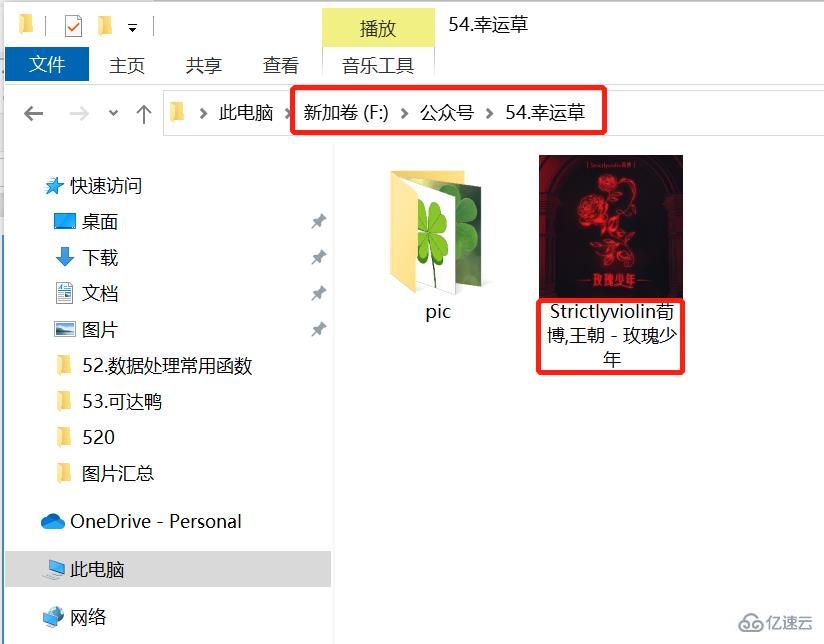
3.定义画蜘蛛侠上半身的函数
然后设置画板的大小,并定义绘制蜘蛛侠上半身的函数。
t.title('阿黎逸阳的代码公众号')
t.speed(10)
#t.screensize(1000, 800)
t.setup(startx=0, starty = 0, width=800, height = 600)
def up_body():
#画头
t.penup()
t.goto(60, 200)
t.pendown()
t.pensize(1)
t.color('black', 'red')
t.begin_fill()
t.setheading(60)
t.circle(60, 30)
t.left(4)
t.circle(40, 173)
t.left(4)
t.circle(60, 30)
#画脖子
t.setheading(260)
t.circle(30, 29)
#画肩膀
t.setheading(220)
t.forward(30)
#画手上肌肉
t.setheading(150)
t.circle(30, 130)
#画胸部的内部线
t.setheading(30)
t.circle(-100, 13)
t.setheading(270)
t.circle(50, 40)
t.setheading(255)
t.circle(55, 40)
t.circle(-40, 50)
#画腰部的外横线
t.setheading(0)
t.forward(-7)
t.setheading(270)
t.forward(18)
#画腰线
t.setheading(-30)
t.forward(50)
t.setheading(15)
t.forward(80)
t.setheading(90)
t.forward(22)
#重复的地方
#画衣服内轮廓
t.setheading(190)
t.forward(20)
t.setheading(103)
t.circle(-160, 41)
#画手内轮廓
t.setheading(5)
t.circle(-80, 30)
t.setheading(20)
t.circle(30, 30)
#重复的地方
#手臂上肌肉
t.setheading(70)
t.circle(22, 150)
t.setheading(150)
t.forward(30)
t.setheading(120)
t.forward(15)
t.end_fill()关键代码详解:
t.pensize(width):设置画笔的尺寸。
t.color(color):设置画笔的颜色。
t.penup():抬起画笔,一般用于另起一个地方绘图使用。
t.goto(x,y):画笔去到某个位置,参数为(x,y),对应去到的横坐标和纵坐标。
t.pendown():放下画笔,一般和penup组合使用。
t.left(degree):画笔向左转多少度,括号里表示度数。
t.right(degree):画笔向右转多少度,括号里表示度数。
t.circle(radius,extent,steps):radius指半径,若为正,半径在小乌龟左侧radius远的地方,若为负,半径在小乌龟右侧radius远的地方;extent指弧度;steps指阶数。
画外轮廓的关键是:通过调节circle函数中的半径和弧度来调节曲线的弧度,从而使得蜘蛛侠的轮廓比较流畅。
4.定义画左手和右手的函数
接着定义画左手和右手的函数。
def left_hand():
#画左手臂
#画胸部的内部线
t.penup()
t.goto(-69, 134)
t.color('black', 'blue')
t.pendown()
t.begin_fill()
t.setheading(30)
t.circle(-100, 13)
t.setheading(270)
t.circle(50, 40)
t.setheading(255)
t.circle(55, 40)
t.circle(-40, 50)
#画腰部的外横线
t.setheading(0)
t.forward(-8)
t.setheading(90)
t.circle(220, 18)
t.setheading(-90)
t.circle(-40, 50)
t.setheading(-85)
t.circle(-50, 50)
t.setheading(135)
t.circle(30, 40)
t.setheading(95)
t.circle(-50, 50)
t.setheading(98)
t.circle(-60, 51)
t.end_fill()
def right_hand():
#画右手臂
#画衣服内轮廓
t.penup()
t.goto(80, 39)
t.color('black', 'blue')
t.pendown()
t.begin_fill()
t.setheading(190)
t.forward(20)
t.setheading(103)
t.circle(-160, 41)
#画手内轮廓
t.setheading(5)
t.circle(-80, 30)
t.setheading(20)
t.circle(30, 30)
t.setheading(-20)
t.circle(-55, 65)
t.setheading(-30)
t.circle(-50, 60)
t.setheading(180)
t.circle(30, 40)
t.setheading(154)
t.circle(-48, 60)
t.setheading(164)
t.circle(-50, 60)
t.setheading(-90)
t.circle(-40, 60)
t.left(40)
t.circle(150, 23)
t.end_fill()
def left_wrist():
#画左手腕
t.penup()
t.goto(-81, 37)
t.color('black', 'red')
t.pendown()
t.begin_fill()
t.setheading(135)
t.circle(30, 40)
t.setheading(-90)
t.circle(-60, 30)
t.setheading(-90)
t.forward(20)
t.setheading(-45)
t.forward(12)
t.circle(6, 180)
t.setheading(-50)
t.circle(5, 160)
t.setheading(95)
t.forward(10)
t.setheading(135)
t.forward(8)
t.setheading(95)
t.forward(6)
t.setheading(35)
t.circle(30, 10)
t.left(10)
t.circle(30, 27)
t.end_fill()
#画手腕上的线
#横线
#第一条横线
t.penup()
t.goto(-84, 30)
t.color('black')
t.pendown()
t.setheading(145)
t.circle(30, 36)
#第二条横线
t.penup()
t.goto(-90, 22)
t.color('black')
t.pendown()
t.setheading(185)
t.circle(-30, 31)
#第三条横线
t.penup()
t.goto(-83, 10)
t.color('black')
t.pendown()
t.setheading(210)
t.circle(-50, 31)
#第四条横线
t.penup()
t.goto(-102, -10)
t.color('black')
t.pendown()
t.setheading(50)
t.circle(-20, 41)
t.setheading(55)
t.circle(-90, 8)
#第一条竖线
t.penup()
t.goto(-105, 24)
t.color('black')
t.pendown()
t.setheading(-95)
t.circle(100, 20)
#第二条竖线
t.penup()
t.goto(-87, 42)
t.color('black')
t.pendown()
t.setheading(-110)
t.forward(22)
t.setheading(-63)
t.circle(-50, 40)
def right_wrist():
#画右手腕
t.penup()
t.goto(189, 57)
t.color('black', 'red')
t.pendown()
t.begin_fill()
t.setheading(180)
t.circle(30, 40)
t.setheading(-55)
t.circle(-100, 10)
t.circle(-20, 70)
t.setheading(-90)
t.forward(10)
t.setheading(-0)
t.forward(5)
t.setheading(-85)
t.forward(8)
t.setheading(-20)
t.circle(8, 60)
t.setheading(-35)
t.circle(8, 70)
t.setheading(-15)
t.circle(6, 70)
t.setheading(60)
t.circle(20, 80)
t.setheading(115)
t.circle(-100, 20)
t.end_fill()
#画第一条横线
t.goto(191, 45)
t.color('black')
t.pendown()
t.setheading(215)
t.circle(-30, 34)
#画第二条横线
t.penup()
t.goto(197, 29)
t.color('black')
t.pendown()
t.setheading(215)
t.circle(-30, 37)
#画第三条横线
t.penup()
t.goto(174, 11)
t.color('black')
t.pendown()
t.setheading(-0)
t.circle(-30, 27)
t.setheading(20)
t.circle(-20, 27)
t.setheading(40)
t.circle(-30, 23)
#画第一条竖线
t.penup()
t.goto(178, 55)
t.color('black')
t.pendown()
t.setheading(-70)
t.circle(-200, 9)
t.setheading(-82)
t.circle(-100, 18)
#画第二条竖线
t.penup()
t.goto(185, 55)
t.color('black')
t.pendown()
t.setheading(-70)
t.circle(-200, 8)
t.setheading(-68)
t.circle(-80, 25)5.定义画蜘蛛的函数
接着定义画蜘蛛的函数。
def spider():
#画蜘蛛
t.penup()
t.goto(8, 146)
t.color('black')
t.pendown()
t.begin_fill()
t.setheading(-120)
t.circle(40, 60)
t.setheading(60)
t.circle(40,60)
t.end_fill()
#画蜘蛛的脚
#右边的脚1
t.penup()
t.goto(13, 129)
t.color('black')
t.pendown()
t.setheading(30)
t.forward(10)
t.setheading(90)
t.forward(15)
#右边的脚2
t.penup()
t.goto(14, 125)
t.color('black')
t.pendown()
t.setheading(30)
t.forward(16)
t.setheading(90)
t.forward(17)
#右边的脚3
t.penup()
t.goto(14, 124)
t.color('black')
t.pendown()
t.setheading(-20)
t.forward(16)
t.setheading(-90)
t.forward(17)
#右边的脚4
t.penup()
t.goto(14, 120)
t.color('black')
t.pendown()
t.setheading(-20)
t.forward(10)
t.setheading(-90)
t.forward(15)
#画蜘蛛的脚
#左边的脚1
t.penup()
t.goto(3, 129)
t.color('black')
t.pendown()
t.setheading(150)
t.forward(10)
t.setheading(90)
t.forward(15)
#右边的脚2
t.penup()
t.goto(2, 125)
t.color('black')
t.pendown()
t.setheading(150)
t.forward(16)
t.setheading(90)
t.forward(17)
#右边的脚3
t.penup()
t.goto(2, 124)
t.color('black')
t.pendown()
t.setheading(-170)
t.forward(16)
t.setheading(-99)
t.forward(17)
#右边的脚4
t.penup()
t.goto(3, 120)
t.color('black')
t.pendown()
t.setheading(-170)
t.forward(10)
t.setheading(-90)
t.forward(15)6.调用函数绘制图形
最后调用函数绘制图形。
print('绘制上半身外轮廓')
up_body()
print('绘制右手')
right_hand()
print('绘制左手')
left_hand()
print('绘制左拳头')
left_wrist()
print('绘制右拳头')
right_wrist()
print('绘制蜘蛛')
spider()“怎么使用Python+Turtle库绘制蜘蛛侠”的内容就介绍到这里了,感谢大家的阅读。如果想了解更多行业相关的知识可以关注捷杰建站网站,小编将为大家输出更多高质量的实用文章!